[page=Introduction]
This tutorial will help you to setup QuArK, so you can export your maps / building / objects and use them in a Torque based game.
I originally posted it on my blog, but since no-one knows it i could better share it here.
Good Luck!
[page=Step 1: Getting the files]
Step 1: Getting the files
To install QuArK (Quake Army Knife) successfully we need a couple of files:
- Quark
Get the latest version here. (Version 6.5 Beta1 at time of writing) - Python
Quark needs Python to run. Get it here. (2.5 at time of writing) - Map2Dif*
Quark needs this to convert .map or .qrk files to .diff
You can get it here.
Download these files and save them on your computer.
Done? continue to the next step.
*There are several version of Map2Dif that exist:
- Map2Dif (I use this one in the tutorial)
- Map2Dif_Debug
- Map2DifPlus
[page=Step 2: Installing Quark]
Step 2: Installing Quark
Python first!
First we need to install Python. Double click on the installer icon and follow the installation instructions.
Once your done it is time to install Quark.
Quark is next
Double click on the Quark installer icon and follow the instructions.
You might consider to install quark in a different directory then: C:\Program Files\QuArK. ( I use D:\Quark )
Ok after installing Quark it is time to install Map2Dif
Map2Dif
Go to the installation directory where you installed Quark.
(default is C:\Program Files\QuArk)
Create a new map in the Quark directory called "QuArK files". (no quotes)
Unzip the content of Map2Dif into this directory. See the screenshot below.
Still with me? Let's go to step 3
[page=Step 3: Configuring QuArK]
Step 3: Configuring QuArK
- Start Quark for the first time. (Start >> Programs >> QuArK >> QuArK)
- Check the upper right corner. Click on "Games" and select Torque from the dropdownlist.
- Click again on Games and choose "Configuration"
- Change value of the field "Torque Creator" to: Map2Dif.exe (or Map2DifPlus.exe or Map2Dif_Debug if your using that one)
Scroll a bit down until you see: "1st Program"
Change the field values of "..Program Executable (path Optional)" to:
Drive:\path to quark\Quark files\map2dif.exe
So in my case it is: D:\Quark\Quark files\Map2Dif.exe
And if you have installed quark into the default directory, you should enter:
C:\Program Files\Quark\Quark files\Map2Dif.exe
Again if your using Map2DifPlus you should replace Map2Dif with Map2difPlus. - Repeat the above step for:
- 2nd Program
- 3rd Program
- 4th Program
- 5th Program
- 6th Program
- and 9th Program
You can use Copy / Paste to speed this up ;)
- Scroll up, until you see: "Directory of Torque Files"
Change "C:\Torque" to Drive:\path to quark\Quark files
So in my case: D:\Quark\Quark files
Or Default: C:\Program Files\Quark\Quark files - We only need to save your configuration. Check the bottom of your screen and click on apply.
Finaly hit Ok and Close.
Since a picture says more then a thousand words. Below is a screenshot of my configuration, in case you got lost.
[page=Step 4: The Beginning!]
Step 4: The Beginning!
Congrats you did it!
You have installed and did a basic configuration of Quark for Torque. :)
Now you can start creating fantastic Objects, buildings, whatever you want with QuArK.
If you never used QuArK before here is a list of Tutorials.
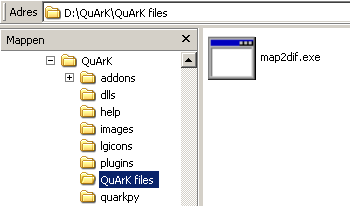
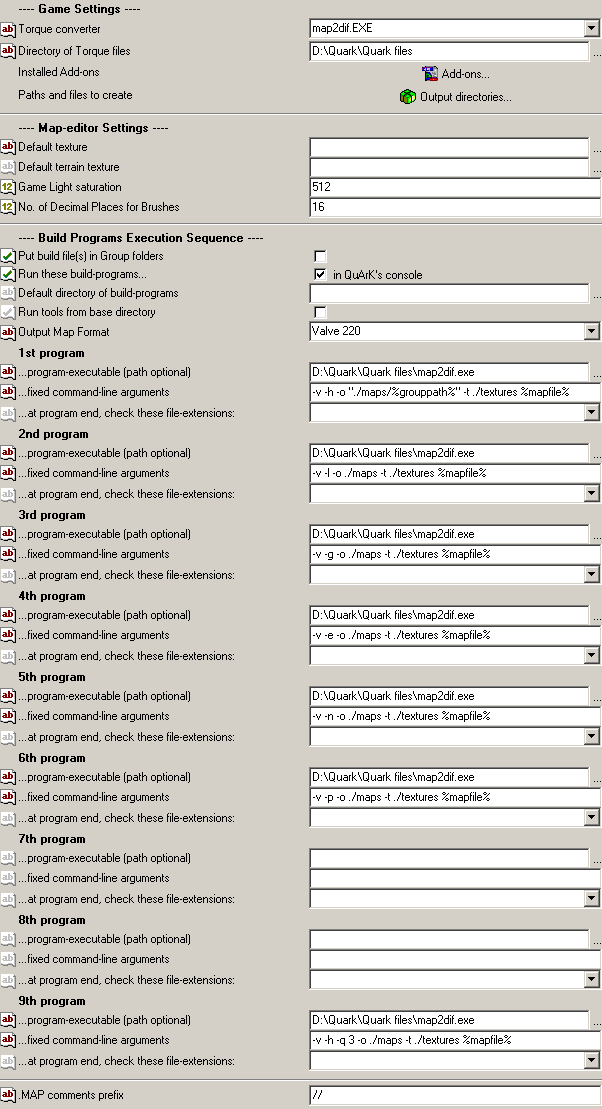
Haven't tried Torque yet, but I'm thinking about messing around with it in the future, so I'll keep this in mind. Thanks!
Your welcome :)
If you find QuArK to hard, you can now try Constructor which is released a few weeks ago. You don't have to go through all these settings, it works out of the box with Torque.